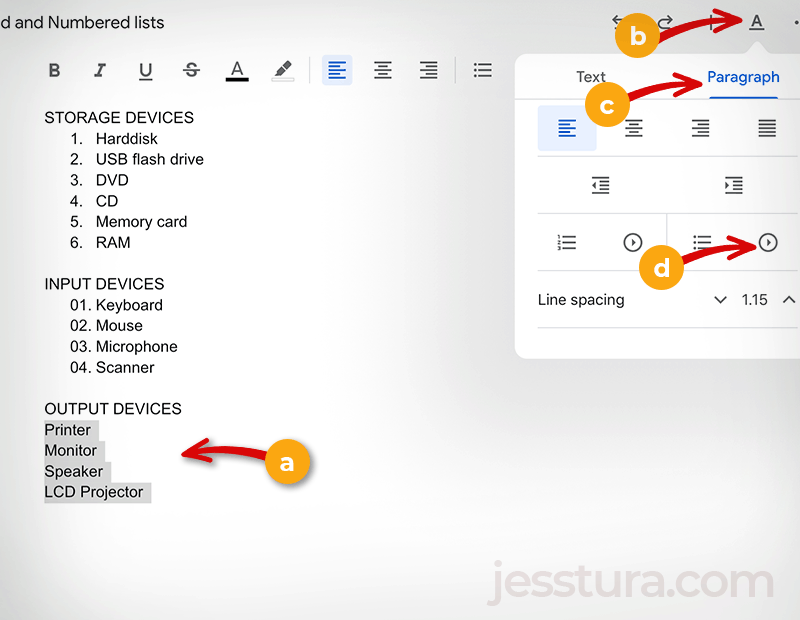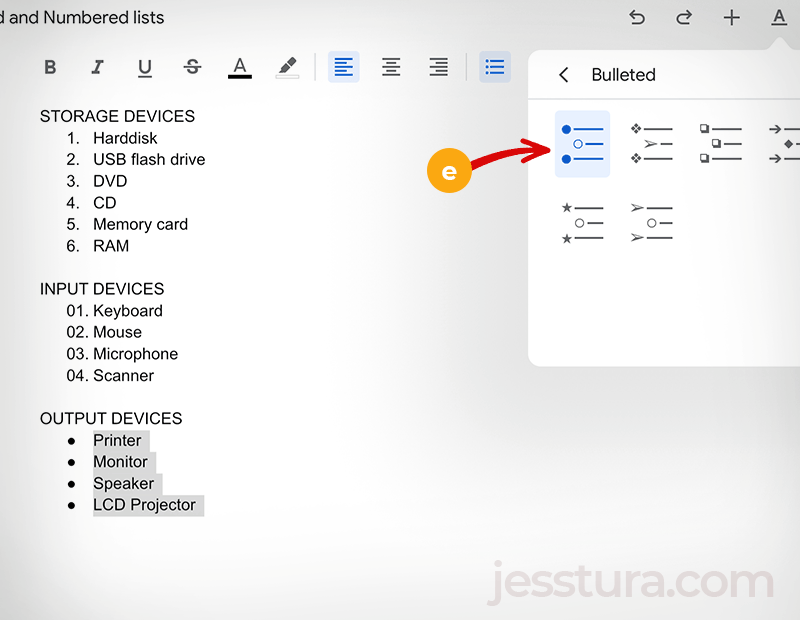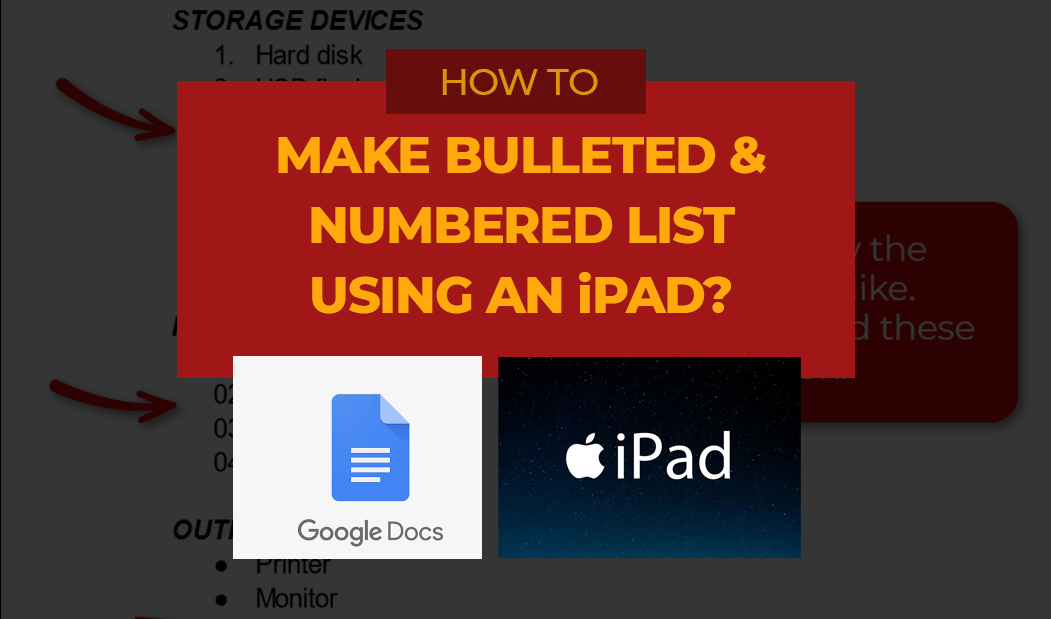Have a visual look of what the final design will be like. Take note of the list style designs that were used. You will need to find these styles later on when you do the list.
For this activity, here’s how the final work should be looked like.
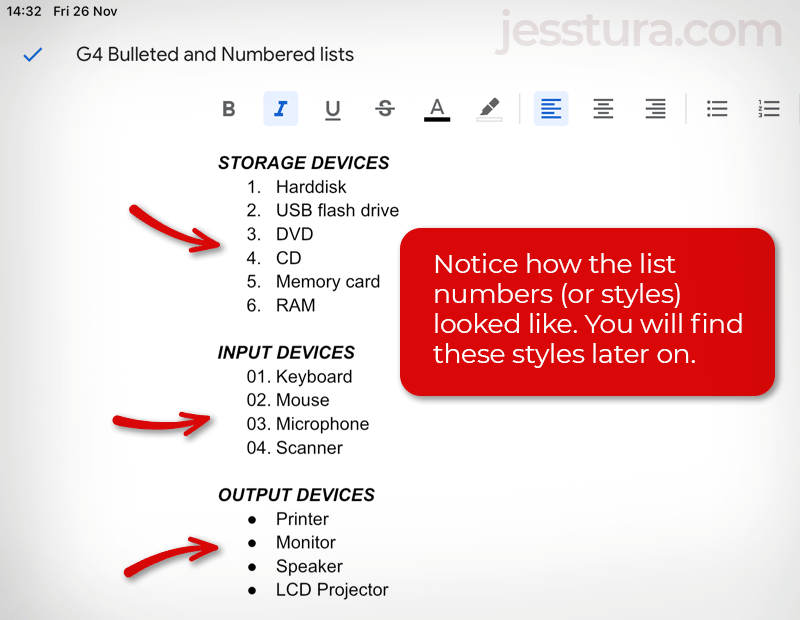
Notice that the first list has the regular number list design (or style). The second list is also a numbered list but the numbers are prefixed wtih zeros (0). The last list is a bulleted list with the normal black dot design.
Here are the steps to make these lists in Google Docs using an iPad:
Step 1: Type all the texts first
Type all the list items first together with the list titles. Do not do the list styles yet at this moment.

Step 2: Select the list items
- Double-tap the first item to select it.
- User the blue handler to extend the selection up to the last list item
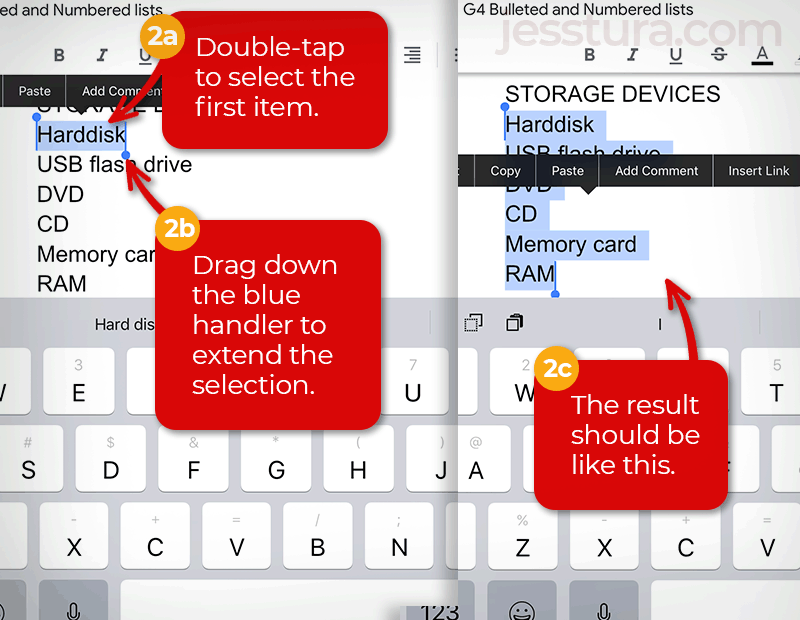
Step 3: Choose the desired list design
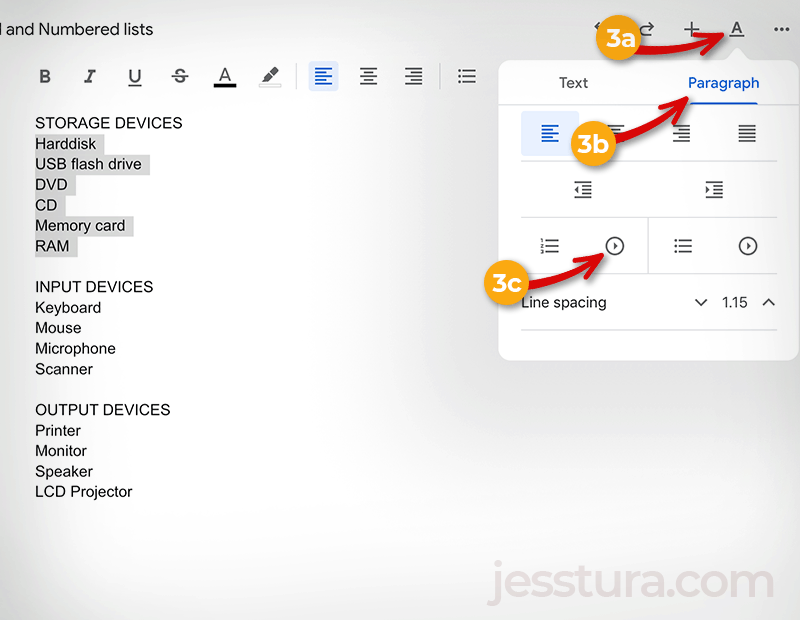
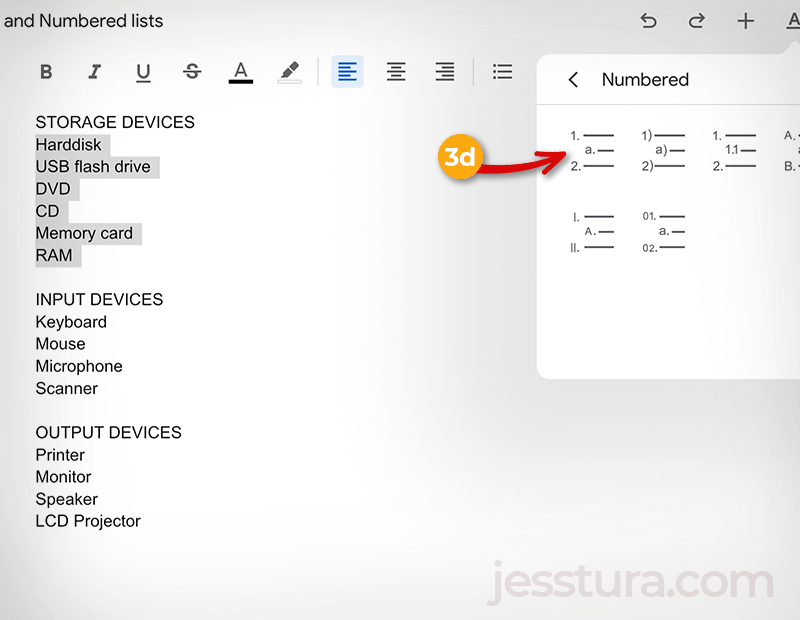
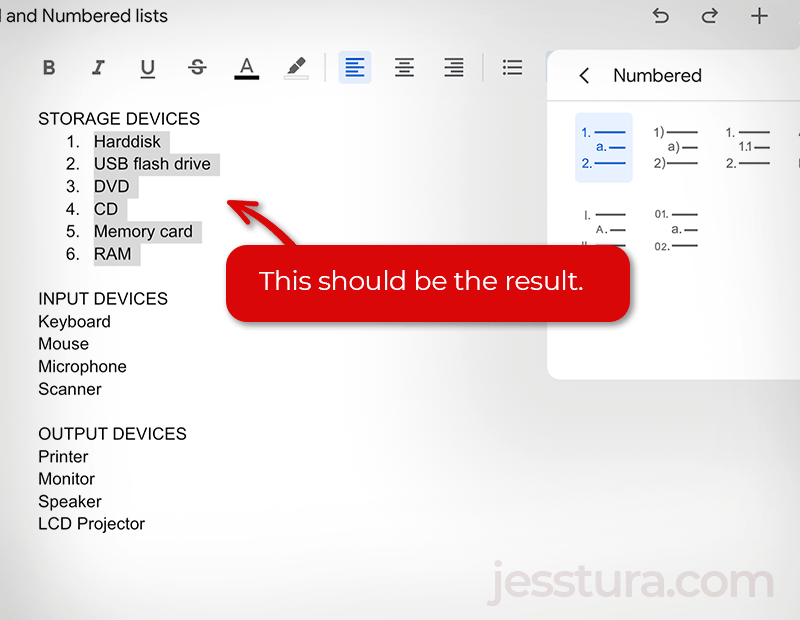
That’s it! Now, go ahead and do the same steps for the other lists but you have to pick the right list design.
Here’s the visual steps to the bulleted list: